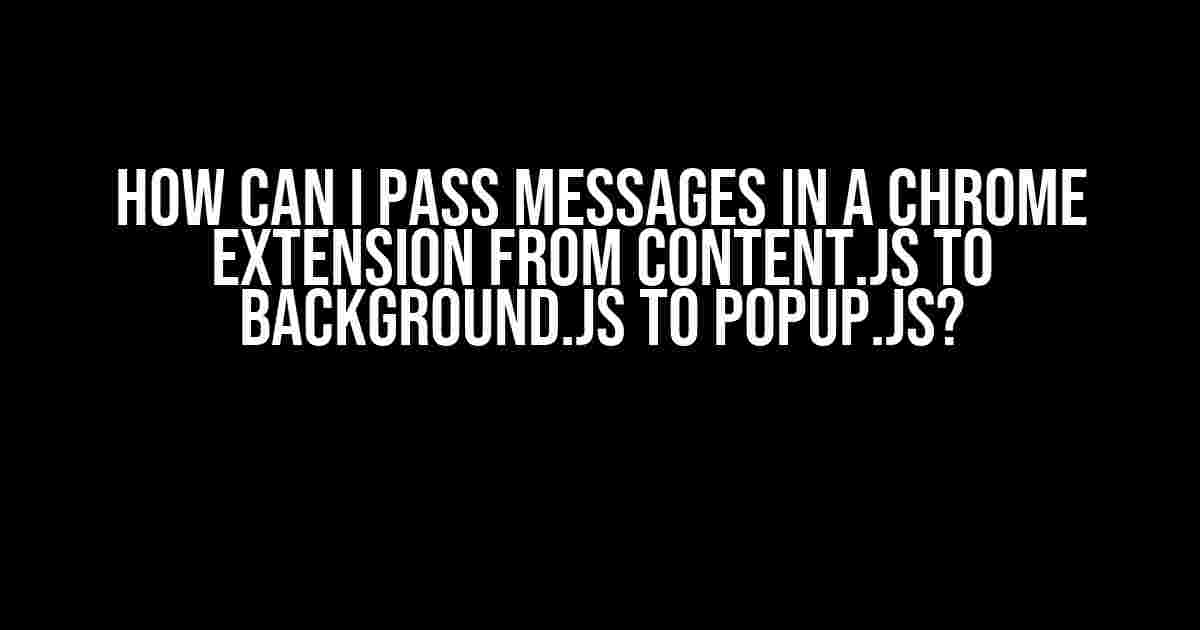Are you tired of being stuck in the dark, not knowing how to communicate between your Chrome Extension’s scripts? Fear not, dear developer, for today we’ll embark on a journey to enlighten you on the mystical art of message passing in Chrome Extensions! Specifically, we’ll focus on how to send messages from content.js to background.js to popup.js.
Understanding the Players: Content Script, Background Script, and Popup Script
Before we dive into the world of message passing, let’s quickly introduce the main characters in our Chrome Extension drama:
- Content Script (content.js): Injected into web pages, this script interacts with the page’s content, allowing you to manipulate the DOM, listen to events, or extract data.
- Background Script (background.js): Running in the background, this script acts as a middleman, enabling communication between the content script, popup script, and other parts of the extension. It’s also responsible for handling long-running tasks, storage, and networking.
- Popup Script (popup.js): Attached to the popup HTML, this script manages the popup’s UI, responds to user interactions, and communicates with the background script to retrieve or send data.
The Need for Message Passing
So, why do we need to pass messages between these scripts? Imagine this scenario:
- Your content script extracts valuable data from a web page.
- The data needs to be processed and stored in the background script.
- The popup script requires this data to display it to the user.
Without message passing, these scripts would be isolated, making it difficult to share data or coordinate actions. By using Chrome’s messaging API, you can break down these silos and create a seamless experience for your users.
Using the Chrome Messaging API
The Chrome messaging API provides a simple, yet powerful way to communicate between scripts. It’s based on the publisher-subscriber pattern, where scripts send messages, and others listen for these messages.
Sending Messages
chrome.runtime.sendMessage({ action: "fetchData", data: "someData" });In this example, the content script sends a message to the background script using chrome.runtime.sendMessage(). The message object contains an action property (“fetchData”) and some data (“someData”).
Listening for Messages
chrome.runtime.onMessage.addListener(function(request, sender, sendResponse) {
if (request.action === "fetchData") {
// Process the data and respond to the sender
sendResponse({ result: "processedData" });
}
});In the background script, we listen for incoming messages using chrome.runtime.onMessage.addListener(). When a message is received, we check the action property and process the data accordingly. We can then respond to the sender using sendResponse().
Passing Messages from Content Script to Background Script
Now that we’ve covered the basics, let’s focus on passing messages from the content script to the background script:
Step 1: Send a Message from Content Script
content.js:
chrome.runtime.sendMessage({ action: "fetchData", data: "someData" });In your content script, send a message to the background script using chrome.runtime.sendMessage().
Step 2: Listen for Messages in Background Script
background.js:
chrome.runtime.onMessage.addListener(function(request, sender, sendResponse) {
if (request.action === "fetchData") {
// Process the data
const processData = processData(request.data);
// Respond to the content script
sendResponse({ result: processData });
}
});In your background script, listen for incoming messages using chrome.runtime.onMessage.addListener(). When a message is received, process the data and respond to the content script using sendResponse().
Passing Messages from Background Script to Popup Script
Now that we’ve covered passing messages from the content script to the background script, let’s explore how to pass messages from the background script to the popup script:
Step 1: Send a Message from Background Script
background.js:
chrome.runtime.sendMessage({ action: "displayData", data: "processedData" });In your background script, send a message to the popup script using chrome.runtime.sendMessage().
Step 2: Listen for Messages in Popup Script
popup.js:
chrome.runtime.onMessage.addListener(function(request, sender, sendResponse) {
if (request.action === "displayData") {
// Update the popup UI with the received data
document.getElementById("data-container").innerText = request.data;
}
});In your popup script, listen for incoming messages using chrome.runtime.onMessage.addListener(). When a message is received, update the popup UI with the received data.
Best Practices and Considerations
When working with message passing in Chrome Extensions, keep the following best practices and considerations in mind:
- Use unique action names: Avoid collisions by using unique action names for your messages.
- Validate message data: Always validate the data received in your messages to prevent security vulnerabilities.
- Handle errors and exceptions: Implement error handling and exception handling mechanisms to ensure your extension remains stable.
- Optimize performance: Minimize the amount of data sent between scripts and use efficient serialization methods.
Conclusion
Passing messages between scripts in Chrome Extensions is a powerful technique that enables seamless communication and data sharing. By following the steps and best practices outlined in this article, you’ll be well on your way to creating a cohesive and efficient extension that delights your users.
Remember, with great power comes great responsibility. Use message passing wisely, and never underestimate the importance of clear communication in your Chrome Extension.
| Script | Action | Data |
|---|---|---|
| Content Script | Send | “someData” |
| Background Script | Listen | “someData” |
| Background Script | Send | “processedData” |
| Popup Script | Listen | “processedData” |
This table summarizes the message passing process between the content script, background script, and popup script.
Now, go forth and create amazing Chrome Extensions that communicate effectively and efficiently!
Frequently Asked Question
Are you stuck trying to pass messages between your Chrome Extension’s scripts? Don’t worry, we’ve got you covered! Here are some frequently asked questions to help you navigate the messaging process.
How do I send a message from content.js to background.js?
Easy peasy! You can use the `chrome.runtime.sendMessage()` method in your content script (content.js) to send a message to your background script (background.js). Just make sure to include the `chrome.runtime` API in your manifest.json file.
How do I receive a message in background.js from content.js?
To receive a message in your background script, you need to add a listener using the `chrome.runtime.onMessage` method. This method takes a callback function that will be called when a message is received.
Can I send a message from background.js to popup.js?
Absolutely! You can use the `chrome.runtime.sendMessage()` method in your background script to send a message to your popup script (popup.js). Just make sure to include the `chrome.runtime` API in your manifest.json file.
How do I receive a message in popup.js from background.js?
To receive a message in your popup script, you need to add a listener using the `chrome.runtime.onMessage` method. This method takes a callback function that will be called when a message is received.
What if I need to send data from popup.js back to content.js?
No problem! You can use the same `chrome.runtime.sendMessage()` method in your popup script to send a message back to your content script. Just make sure to include the `chrome.runtime` API in your manifest.json file and use the correct tab ID to send the message to the correct content script.